Aurkibidea
Groups, search and filter
Search and Filter by Groups
Learn about using groups when searching for different objects. Learn how to use Filter by Groups to refine search results.
Sarrera
With the Fillet web app, you can create Groups for all your different objects: Ingredients, Recipes, Menu items, Vendors and Activities (Labor).
Ohar:
This article uses the Ingredients tab for examples and explanations.
However, the process is the same for other types of objects' Groups.
How to access
This functionality is available if you see the "Filter options" button beside the search bar:
Learn more about search barsApply filters to search results
To apply filters to search results, click on the "Filter options" button:
This will open the "Filter options" drawer.
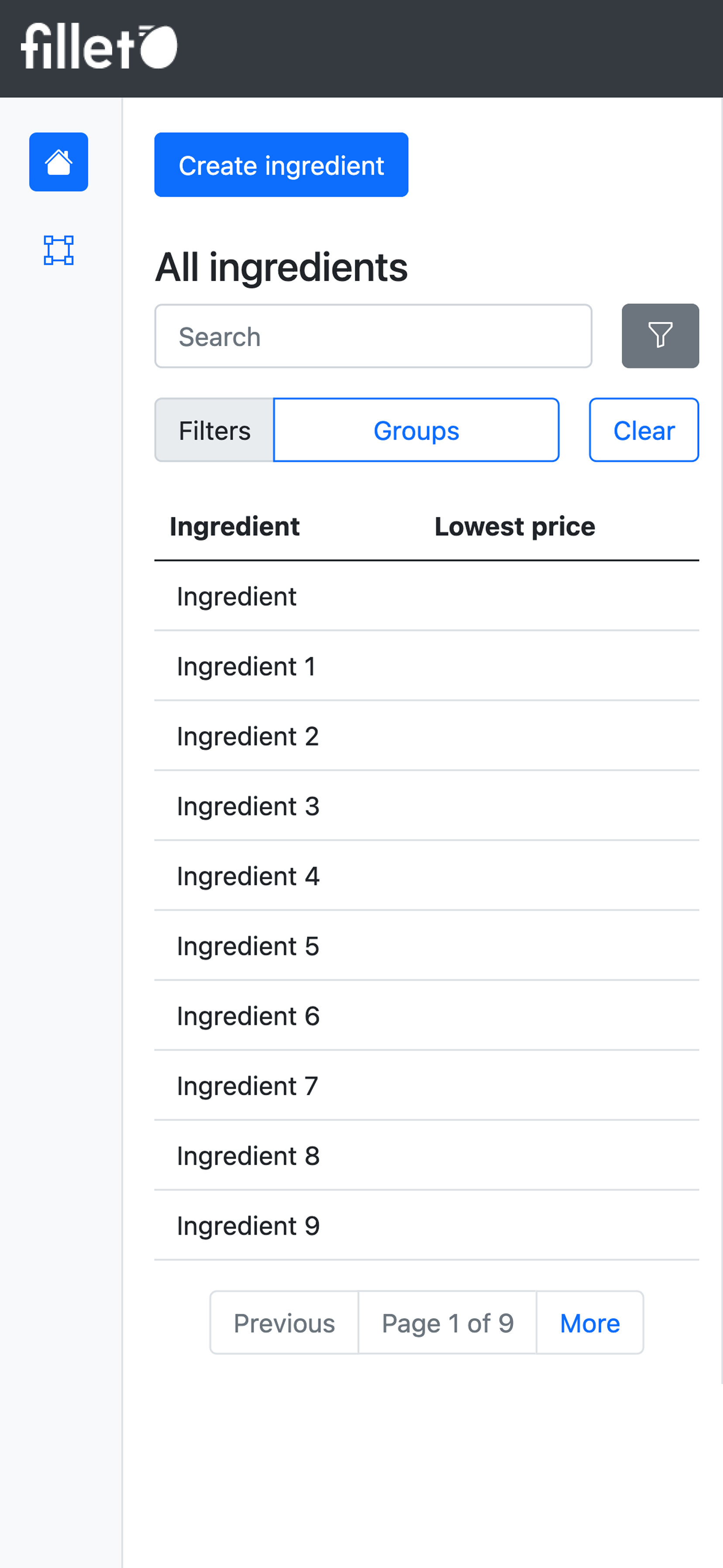
Mobile, list view, filter options for searching list table
Modify applied filters
When Filter by Group is active, the Groups button shows you the number of groups that are being used to filter your results.
To modify the filters being applied to search, click on the Groups button.

Desktop, Filter by Group, filters actively applied
Remove filters from search results
To remove all filters that are actively applied, click on the Clear button.
Functions and uses
Groups enhances how you interact with your Fillet data, helping you to locate, identify and categorize objects more quickly, efficiently, and conveniently.
Here are some examples of how you could use the search and Filter by Groups functionality:
View ingredient subsets
- View ingredients from the selected Ingredient Groups only.
- Ingredients that are not contained by those selected Ingredient Groups will be hidden from your search results.
Search results preview
- See how many ingredients are contained in the Ingredient Groups you've selected.
- This counter will update as you select or deselect Ingredient Groups.
Select none Select all
- Quickly select all or deselect all Ingredient Groups.