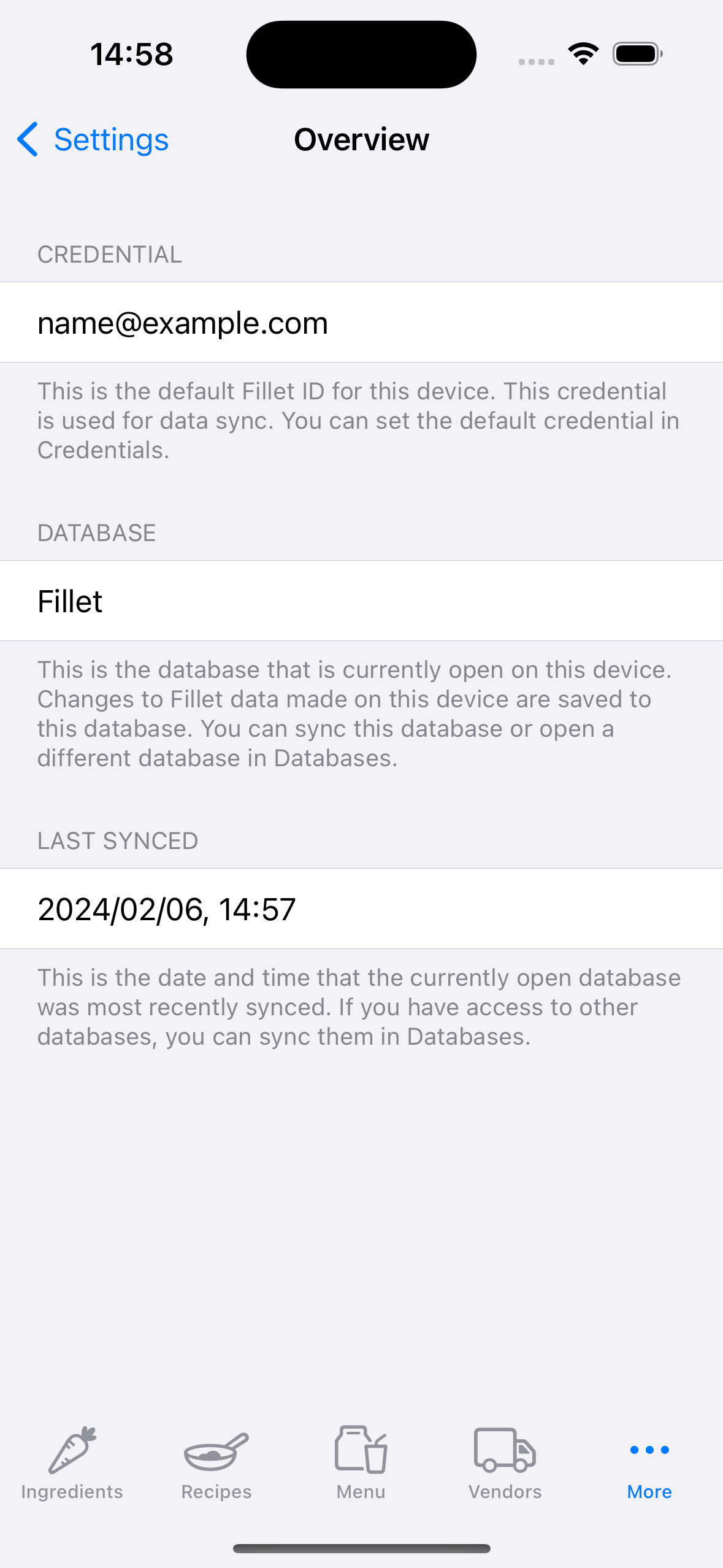Overview tab in the Fillet iOS and iPadOS applications
See the current application settings for a specific device.
Understand how and where to change your settings.
Introduction
The Overview tab shows you the current settings for the specific device that you're using. If you wish to make any changes, select the Credentials tab or Databases tab.
In the Credentials tab, you can "sign in" using a different credential, which is a Fillet ID and password.
In the Databases tab, you can sync the "Currently open" database. Or you can select and open a different database where you have access.
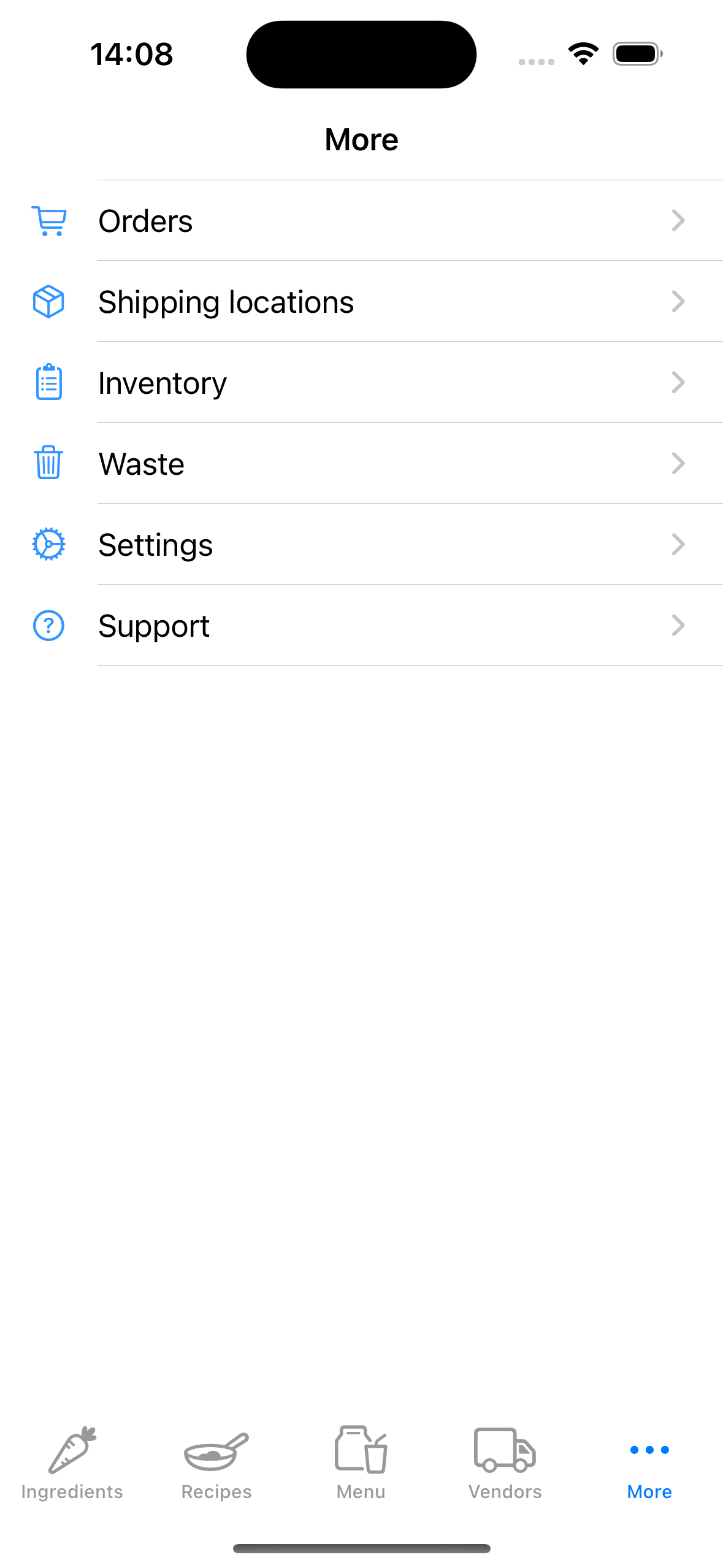
New installation
When you install the application for the first time, you need to add a credential in the Credential tab.
If no credentials are stored on the device and the device has never been synced, the Overview tab will display the following:
-
Credential
None
This means that no credentials are stored on the device.
-
Database
local_storage
This is the name of the currently open database. If a device has never been synced, no database name is not shown here. Rather, this refers to the in-app local database which is not associated with any Fillet account and is not backed up to the server.
-
Last synced
Never
This means that the device has never synced any database.
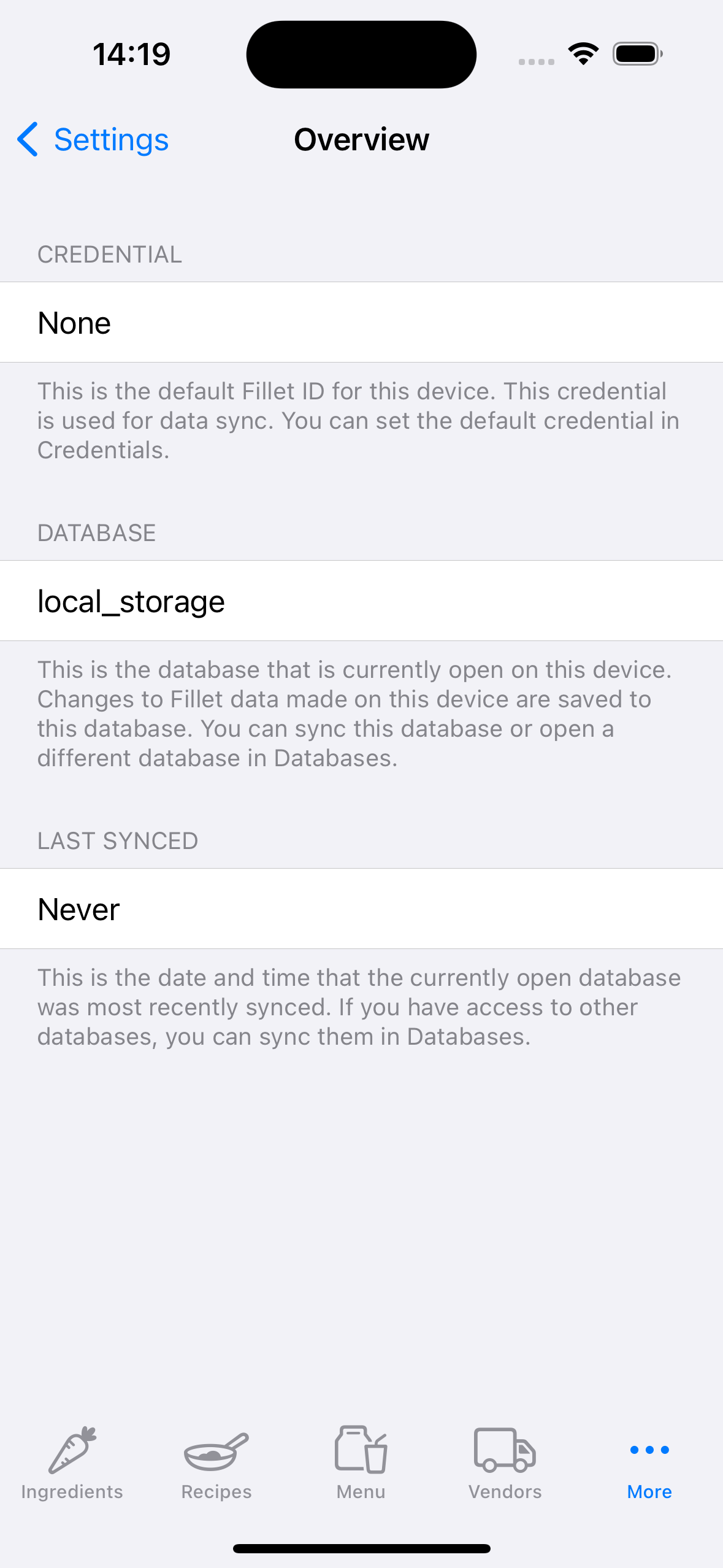
Account has never been synced on the device
After you add a credential in the Credential tab, you need to sync a database to download its remote data from the server.
If there are credentials stored on the device, but the device has never been synced, the Overview tab will display the following:
-
Credential
Fillet ID
This is the Fillet ID, that is, the default credential for the device.
-
Database
local_storage
This is the name of the currently open database.
-
Last synced
Never
This means that the device has never synced any database.
Important:
If a device has never been synced, no database name can be shown. Rather, this indicates that the currently open database is the in-app local database, which is not associated with any Fillet account and is not backed up to the server.
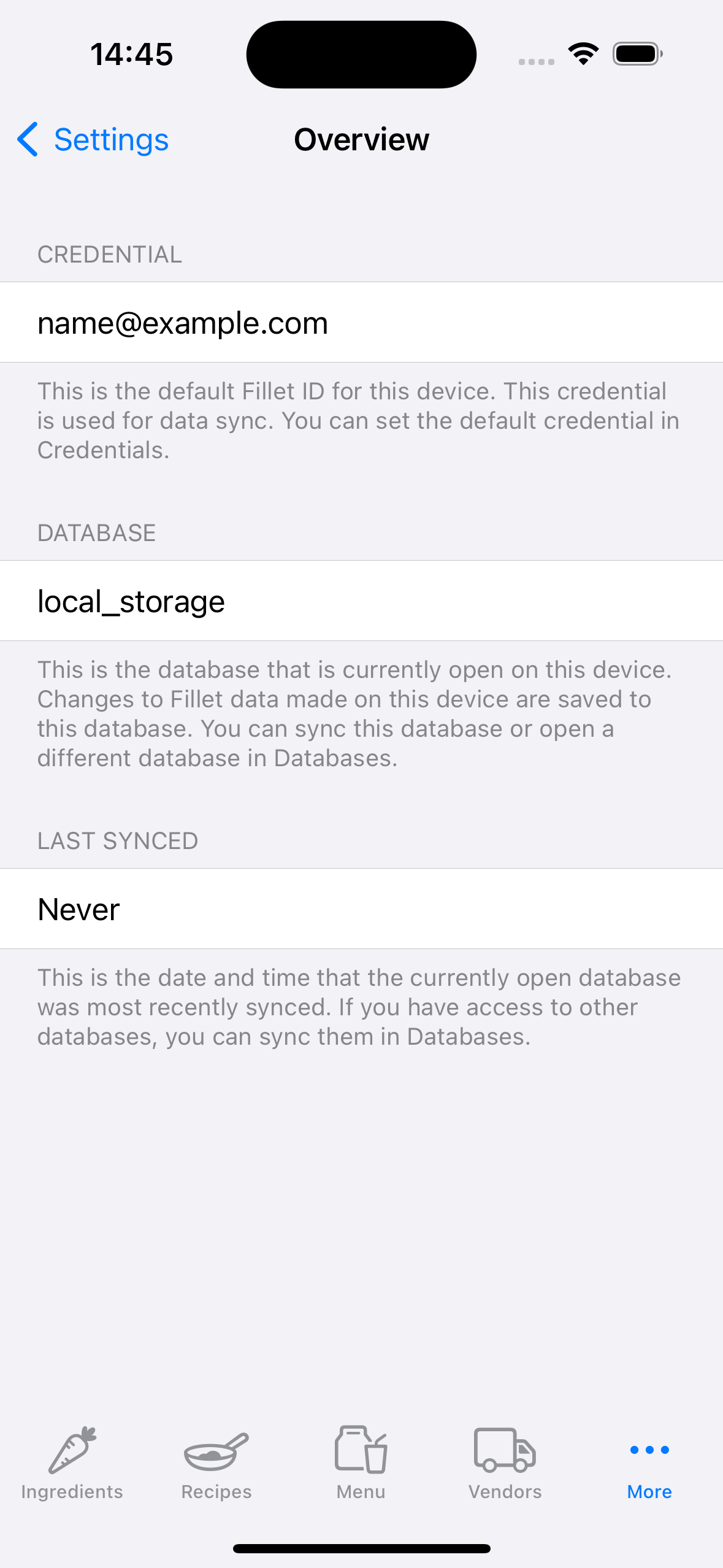
Individual database successfully synced
After you add a credential and successfully sync an Individual database, the Overview tab will display the following:
-
Credential
Fillet ID
This is the Fillet ID, that is, the default credential for the device.
-
Database
Database name
This is the name of the currently open database. The name of the database is Fillet ID that owns the Individual database.
-
Last synced
Date and time
This is the date and time that the currently open database successfully completed sync. That is, the most recent successfully completed sync.
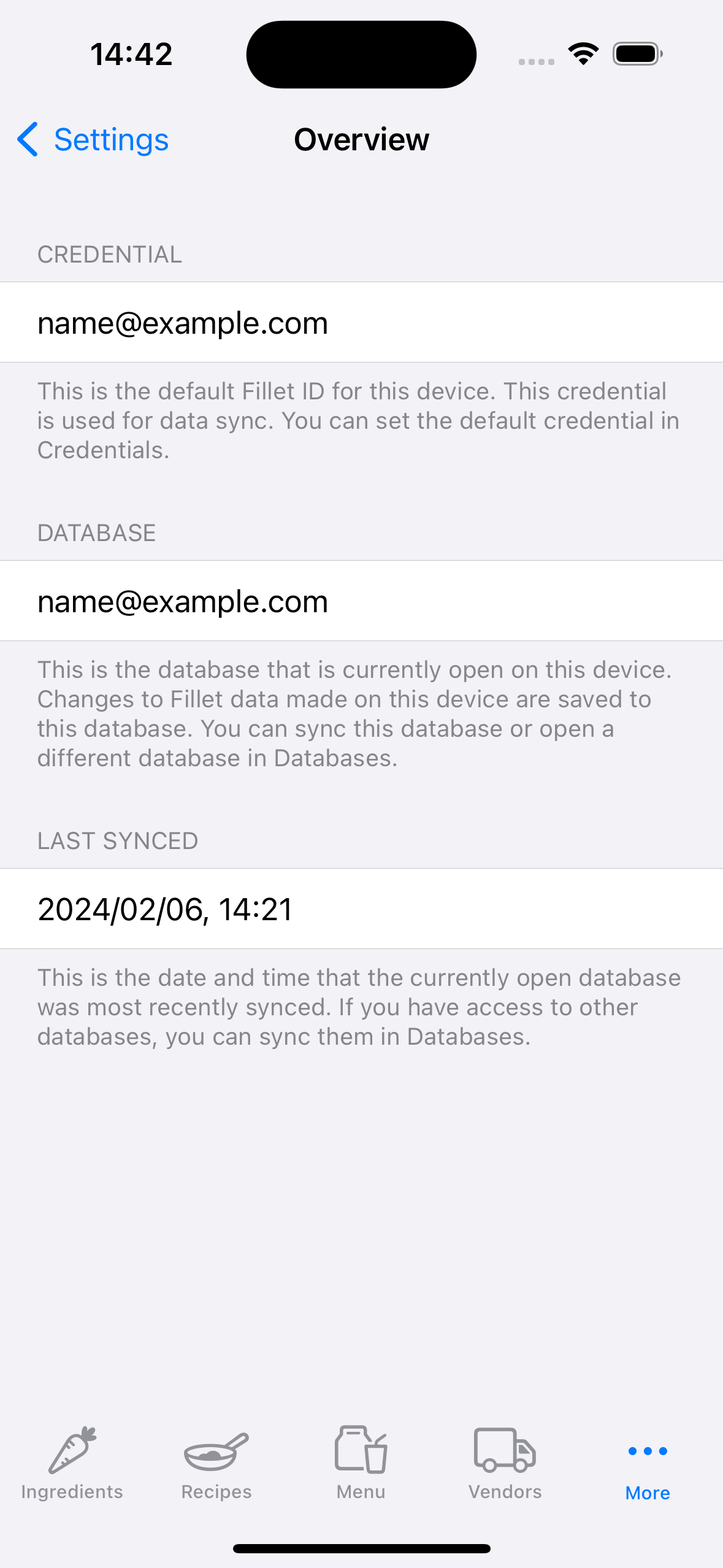
Organization database successfully synced
After you add a credential and successfully sync an Organization database, the Overview tab will display the following:
-
Credential
Fillet ID
This is the Fillet ID, that is, the default credential for the device.
-
Database
Database name
This is the name of the currently open database. The name of the database is name of the organization that owns the organization database.
If you are an organization team member and you are unsure about your organization's name, contact your Administrator.
-
Last synced
Date and time
This is the date and time that the currently open database successfully completed sync. That is, the most recent successfully completed sync.